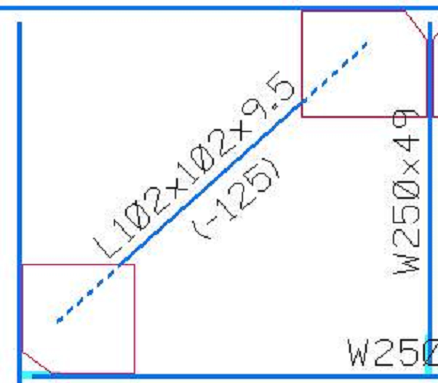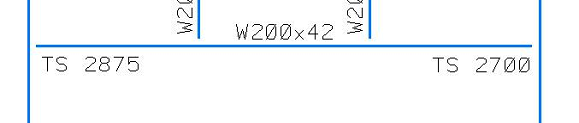Top of Steel, Bottom of Steel, and Delta Top of Steel labels
You can create resymbolization rules that apply to top of steel, bottom of steel, and delta top of steel labels.
To use and assign these labels, do the following:
- Select to open the Drawing Resymbolization Rules Manager dialog. Highlight an existing rule and click Edit, or click New.
- In the Edit Drawing Resymbolization Rule dialog, click on the Labels tab, and scroll to the bottom of the Member Attributes list.
- Select CustomLabel1, then turn on Display custom label. The other fields will become active. Complete them as you need.
You have a number of options with the placement of these labels.
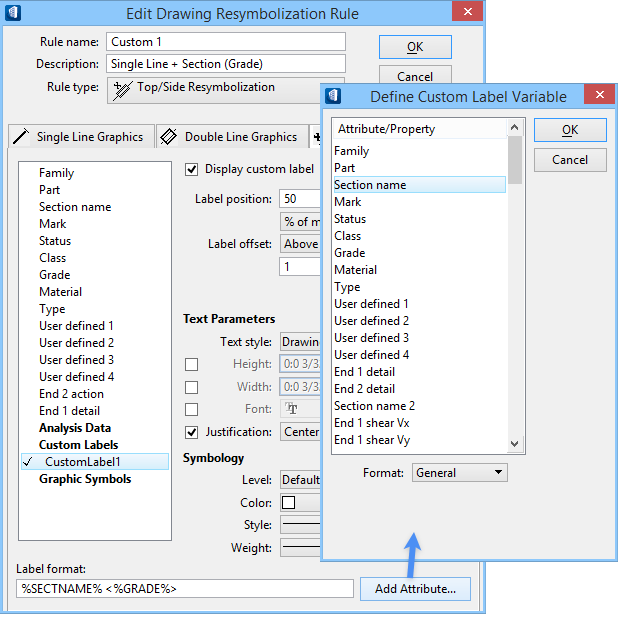
When you click Add Attribute for the label format field, a separate dialog appears with the different items to place (Top of Steel is TOS; delta Top of Steel is DTOS, and so forth). This dialog is also where you select the mode of placement. Different modes are shown in the graphics below.
Once you have completed your edits to the drawing
resymbolization rules, you are ready to compose your drawings. The drawing
composition workflow is complex, using a number of tools:
- Your rules for resymbolizing the members must be listed on the Drawing Resymbolization Rules Manager dialog.
- The resymbolization rules are created and modified using the Edit Drawing Resymbolization Rule dialog. You use this dialog to change rules and assign them accordingly. For example, you can decide that a steel beam should be orange and line weight 2, and its label should display the section name. For the TOS and delta TOS information, you would select the symbology as you want it to display on the drawing.
- The Drawing Composition tools and View Attributes dialog are used to define your drawings.